10 Good Time Management Skills to work smarter, not harder!
10 Good Time Management Skills that will help teams to work smarter, and not harder, on their many projects; with a little Timeneye's help!
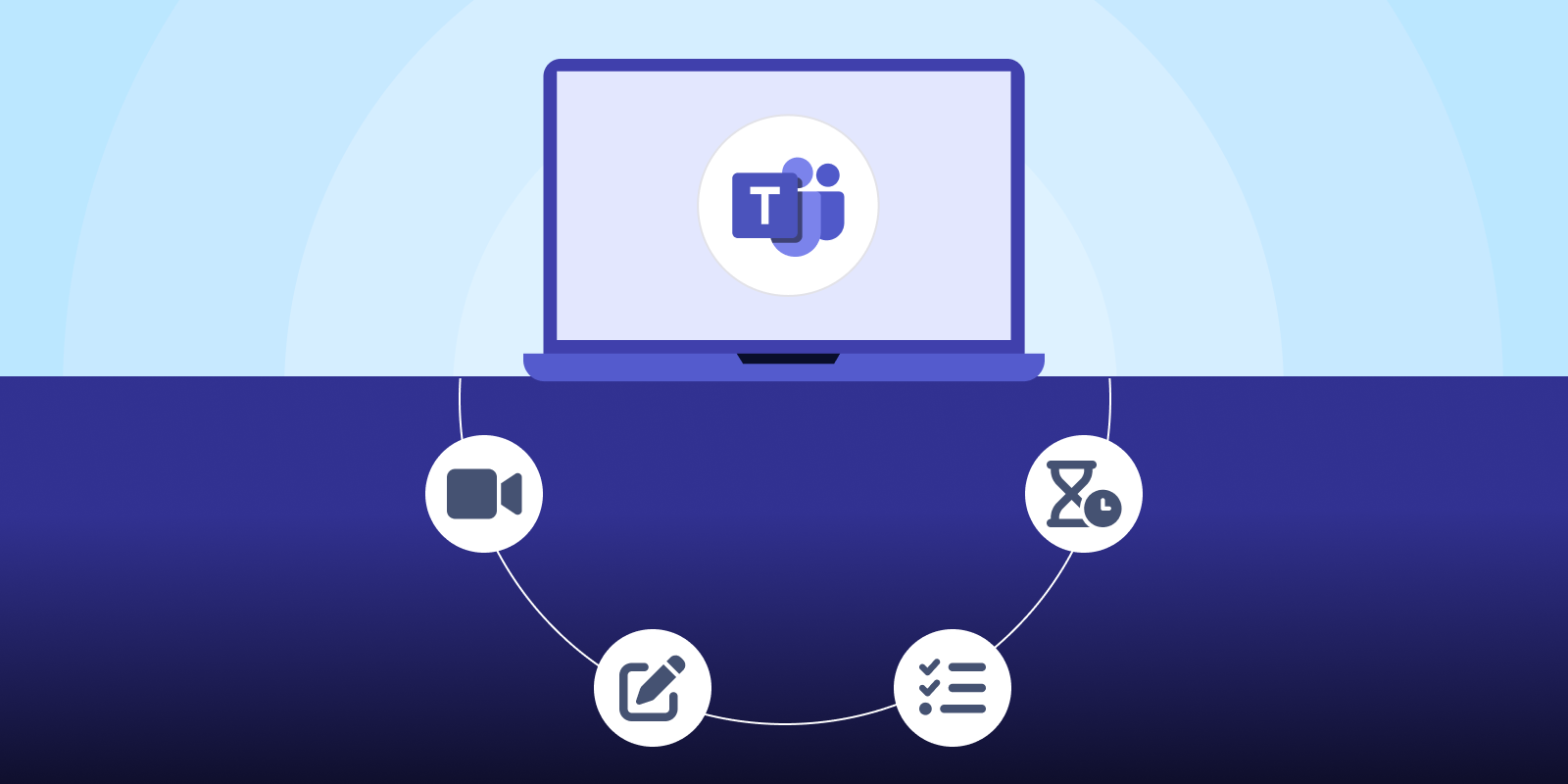
Did you get the notification to switch to the New Microsoft Teams? If you did, or have already made the switch, this article is for you.
This article will help you navigate the new interface and its features and will show the best Microsoft Teams hacks to simplify your work and your day. You'll learn how to minimize distractions, speed up meeting creation, and track your tasks with the help of Timeneye.
If you're a Microsoft user, Microsoft Teams has to be the first choice for chats and virtual meetings.
But Microsoft Teams has become more than a simple company chat: it's a collaboration AND communication hub where users can keep track of and collaborate on their tasks and projects. The implementation of Copilot (we'll talk more about Copilot later) will surely boost the users' experience and take productivity to new levels.
What's the difference between the old and the new Microsoft Teams? The main key features of the new Microsoft Teams can be summed up in faster performances, a simplified user experience and interface, and most importantly, AI-powered features.
Introduction video on Microsoft Teams, from the Microsoft Youtube channel
More specifically, the new Microsoft Teams has upgraded to faster load times, reduced memory usage, and quicker access to chats, meetings, and files; design-wise, improvements were made to a cleaner and more intuitive design that offers various customization options; the integrated task management from Microsoft Planner within Team brings new organization possibilities; lastly, there's the addition of Microsoft Copliot for Teams.
Launched with a public preview back in March 2023, the New Microsoft Teams has been gradually rolled out and made available to users. Features are added constantly, so the future looks exciting for Microsoft Teams users.
When you launch the app, you'll be presented with a new, cleaner interface. The left-hand sidebar is basically the quick access menu to all the essential features—chats, teams, meetings, and apps. In the top bar, you'll find the search and general settings.
(If you're still using the old Microsoft Teams - now called "Classic"- you can use the button provided on the top bar to switch to the new Microsoft Teams.)
The New Microsoft Teams allows you to change your app appearance to suit your needs. In the Teams setting, you can find an option called "Compact mode".
By switching to the compact mode, you'll enjoy a tidier, less distracting chat and app layout. You can always revert back to the classic layout in the Settings.

Channels are sections in teams that can be assigned to specific teams, groups, projects, etc.
For a more organized communication flow, establish distinct channels based on different topics. as a result, you and your team will easily locate specific conversations, respond directly to relevant channels, and steer clear of any chaotic or disorganized interactions.
You can't optimize time if you don't know where you spend it.
Being diligent in keeping your tasks at hand and checking them off as you go is enough to make sure you stay productive all day long. Not to mention, if you need to finish a project within a certain time budget, or if you're working on a billable time basis, you'll necessarily need to know how much time you're spending on each task.
Enter Timeneye time tracking:

Many time tracking tools integrate with the Microsoft suite, but Timeneye is by far the most complete and effective of the bunch (350+ monthly downloads of the Timeneye app can't be wrong!).
Timeneye primarily functions as a web application but also offers a feature-rich app within Microsoft Teams for time tracking. This tool simplifies the tracking of time spent on tasks and projects, for administrative needs such as timesheets and billable purposes.
Furthermore, it collects data and turns it into productivity insights through pie charts, effort graphs, and customizable reports. This invaluable data sheds light on time sinks, costs, and profitability opportunities, and helps in making more accurate estimates for the future.
If you, like me, hate constantly switching between multiple apps, you'll definitely benefit from the seamless Microsoft Planner integration with the New Microsoft Teams, now called the Planner App for Teams. Long-time users will probably be familiar with this app, once called "Tasks by Planner and To Do", now simply called "Planner app".

With the Planner App users can create new plans, assign tasks, set deadlines, and update statuses directly within Teams. The feature includes views like “My Day” for daily task focus, “My Tasks” for a clear list of your assignments, and a “My Plans” view for accessing all associated plans.

Additionally, users can start with a fresh slate each day in “My Day,” which clears overnight, ensuring that priority tasks are always updated.
While Microsoft Planner may not have a built-in time tracking feature, fortunately, the above-mentioned Timeneye is there to be your trusty companion, helping you effortlessly track time for all your Planner tasks as well.

Integrate Timeneye with Microsoft Planner to seamlessly import tasks into Timeneye. Then, access the Timeneye App in Microsoft Teams to easily track time for all Planner tasks.
Learn how to seamlessly track time for Microsoft Planner tasks
When creating a new meeting, you can take advantage of the templates already offered by Microsoft Teams.
Why should you use templates? Templates are useful mainly for consistency. If you run the same, regular meetings for similar purposes (for example: 1-on-1, project updates...) it's always good to set up meetings always in the same way, to make it easier to manage, organize, and keep on track.

Ever since Loop was introduced and our company has started to use it, I confess that I've been quite obsessed with the way Microsoft has integrated its look components in meetings, and chats, but also to add action items in Outlook calendar events.
Loop, as a standalone app for documents and collaborations, has its pros and limitations. However, finding quick access to the components adds some useful features to make bullet lists, checklists, progression bars, and so on.
You can add the Loop component you wish in the chat by clicking on the Loop icon:

Raise your hands if, a few days after a meeting, you think back and think "Wait, what did we talk about again?"
It's easy to forget the outcomes of the meeting if you don't track its main points. Thanks to the new Microsoft Teams updates, during the meeting you can use the built-in OneNote integration for collaborative note-taking. And if you activate the transcript option, you'll actually get a detailed transcript of what's been discussed during the meeting.
I saved a paragraph to talk about Microsoft's Copilot, but honestly, Copilot deserves a guide on its own. The groundbreaking AI tool by Microsoft has started to show its capabilities. It is now integrated into the new Microsoft Teams (availability may vary by country, so watch out for updates from where you are).

Copilot can help run more effective meetings by summarizing key discussion points, including who said what and where people are aligned or disagree. During meetings, it suggests action items and provides real-time assistance to keep the conversation focused and productive
If you join a meeting late, Copilot can provide a summary of what you’ve missed, helping you catch up quickly.
After meetings, Copilot is available to summarize key actions and unresolved questions, ensuring everyone knows the next steps.
Lastly, to simplify the use of this new tool, the Copilot Lab provides a library of ready-made prompts that users can utilize to improve their Teams experience.
From the faster load times to the integration of AI-powered tools like Copilot, there are plenty of reasons why Microsoft Teams should be your go-to communication hub.
By optimizing your settings, organizing teams in channels, utilizing meeting templates, and integrating third-party apps like Timeneye, you can truly unlock the full potential of Microsoft Teams.
Here are two options to kickstart your journey toward enhanced productivity:
1) Try Timeneye for free. If you’d like to see Timeneye in action and possibly test it with your team, you can start your free trial today.
2) Schedule a demo session with us, where we can show you around, answer your questions, and help you see if Timeneye is the right tool for your company.
10 Good Time Management Skills that will help teams to work smarter, and not harder, on their many projects; with a little Timeneye's help!
Learn how to get started with Timeneye, a user-friendly time-tracking tool for teams and freelancers. Track time, create timesheets, and stay...
Get early access to the new Timeneye mobile apps! Track time offline and keep busy without worrying about having an internet connection