Ever wondered how accurate you are at predicting how long a task will take? We know that estimating time can be a challenge, that’s why we’re excited to introduce our latest feature—Time Estimates for Tasks.
Now, you can take your time tracking to the next level by setting, tracking, and refining your time estimates directly within Timeneye.
How to use Time Estimates in Timeneye
(To learn more about how to manage tasks in Timeneye, please click one of the articles below)
You'll be able to set clear time estimates for your tasks and see how they compare with the actual time tracked, helping you refine your forecasting skills. Each task will show a side-by-side comparison of the estimate VS the actual time tracked.
Need to tweak an estimate? No problem. You can easily update your time estimates, and you'll also find a full log available to show any changes.
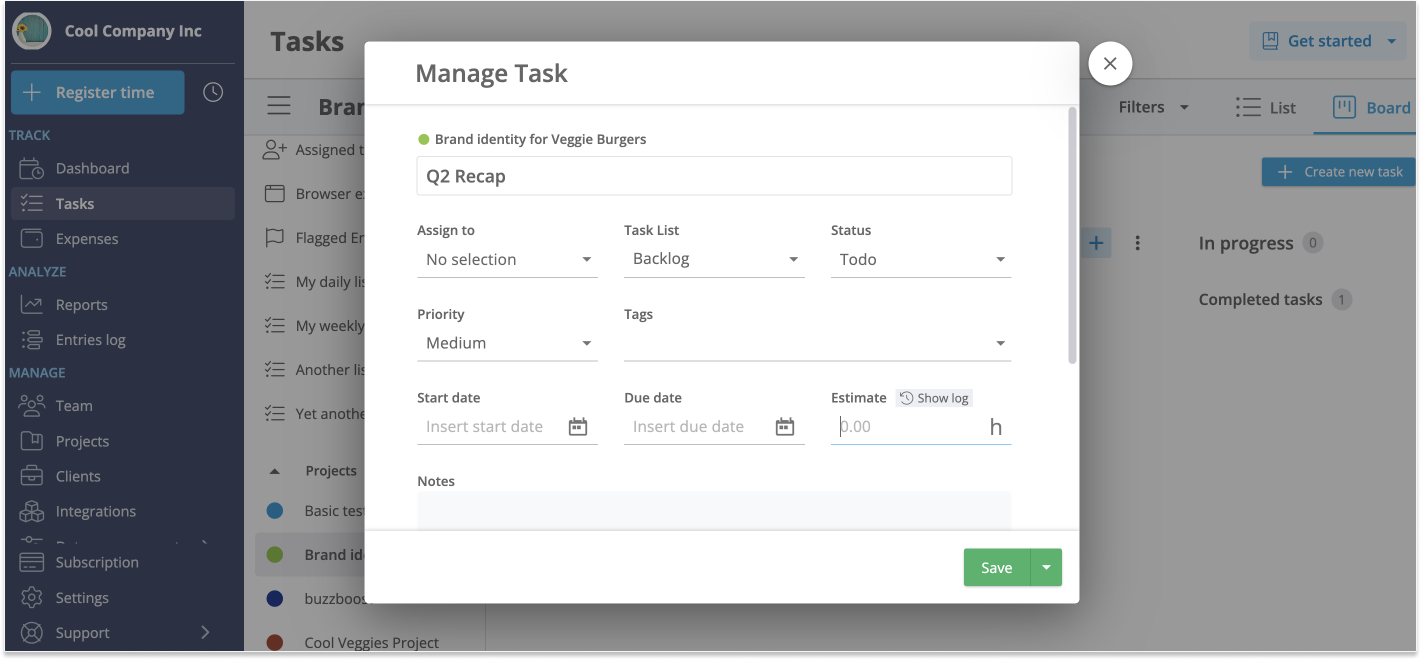
How It Works
Here's how to set up your time estimates in just a few clicks. For a more in-depth guide, please take a look at this article.
- Set Your Time Estimates: Open the task you’re working on: in the Task detail section, you’ll find the Estimate field. Simply input your estimated time, then save;
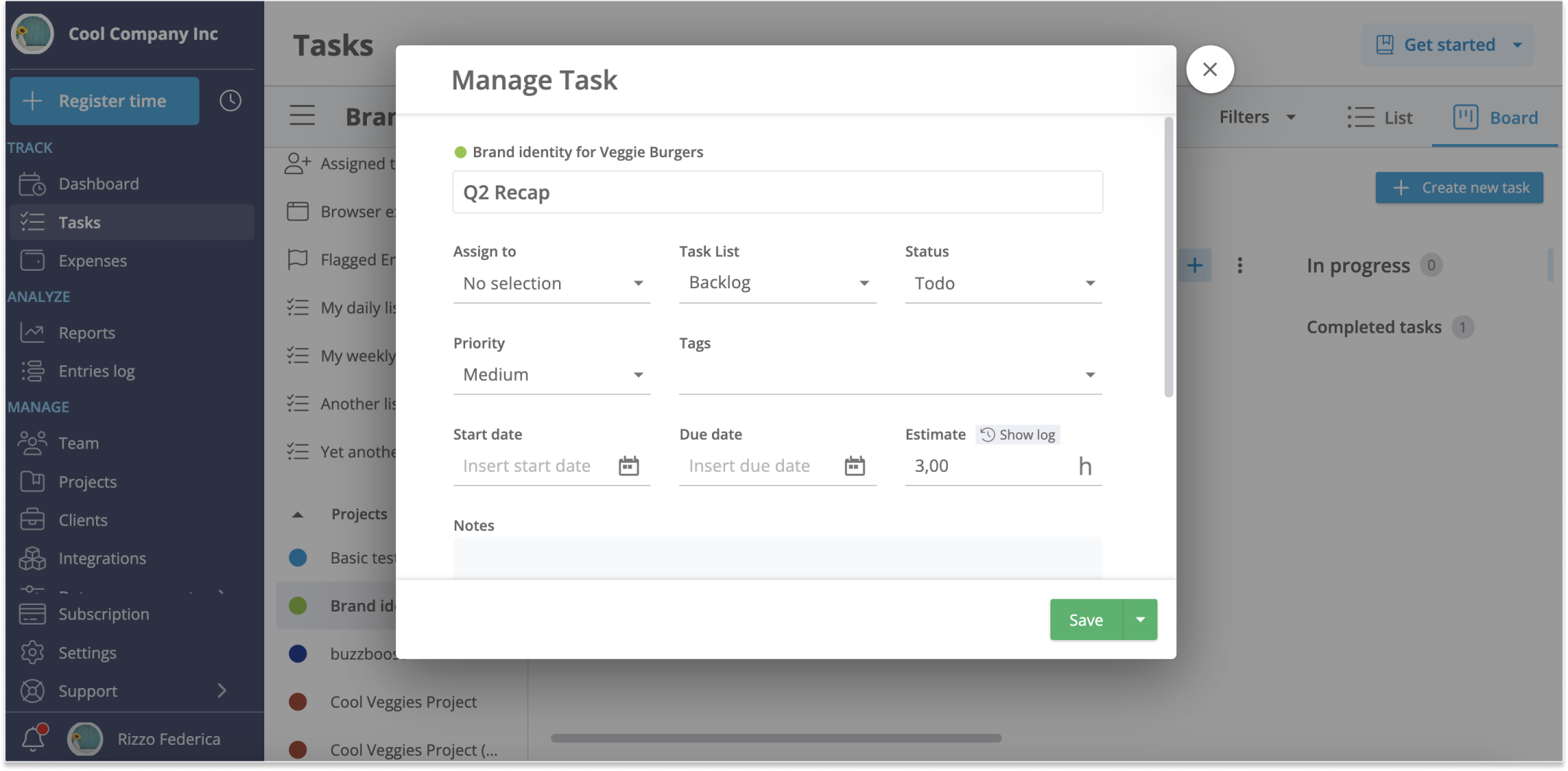
- Track Your Progress: As you work on the task, click “Add time” to start tracking. You can also use the standard “Register time” dialog, selecting the task from the “Task” field. Each time you save your time entry, Timeneye will update the task with the time comparison;
- Analyze & Optimize: Watch how your estimated time compares with your actual work. If your estimate needs refining, head back into the task details to adjust it. After that, click on the “Estimate Log” to view all changes and track your improvements over time. Lastly, Estimates are also included in the Reports (just add a Task Widget to see them).
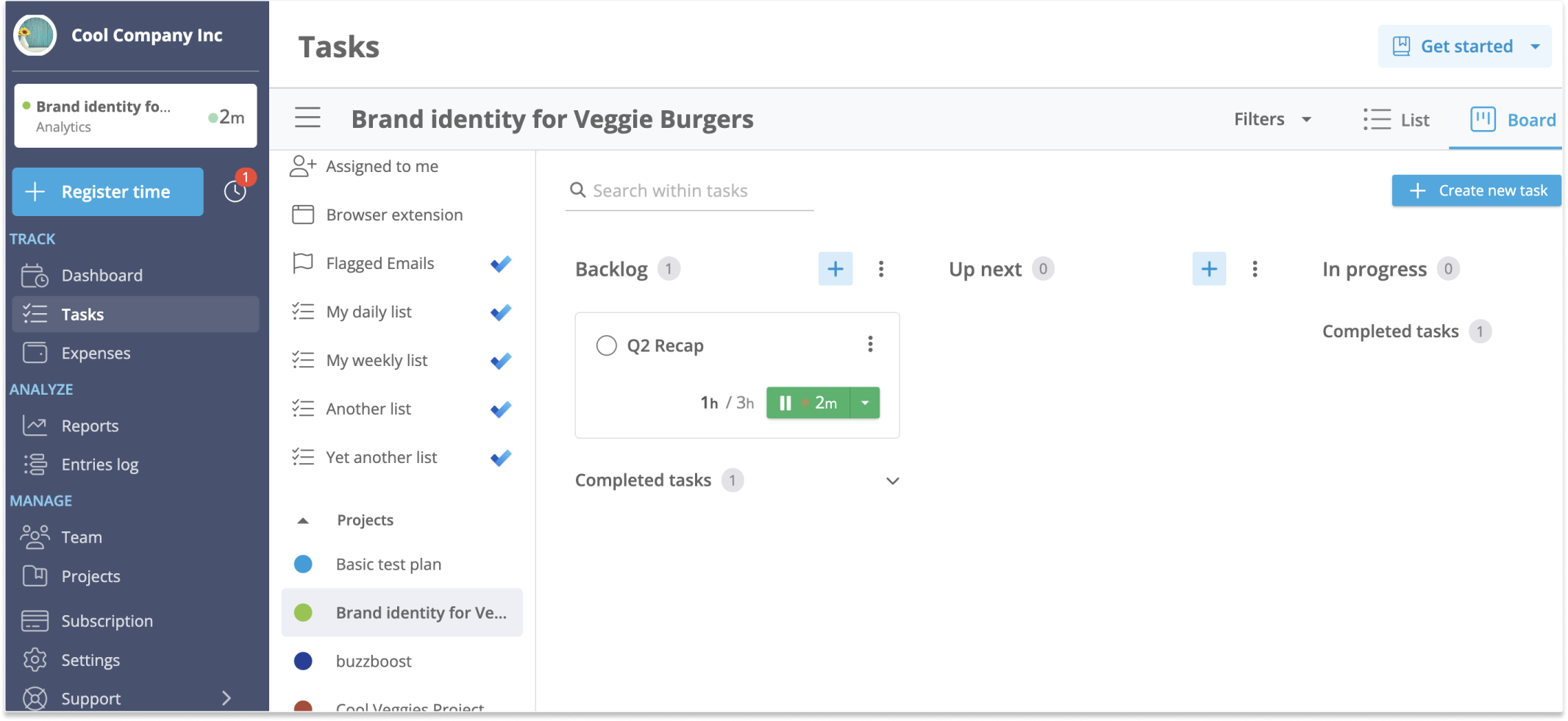
Use cases
This feature is designed to help everyone, from managers juggling multiple projects to teams looking to optimize their workflow. Here’s how you can use Time Estimates in your daily work:
- Agile teams: Time Estimates help Agile teams improve sprint planning with accurate effort evaluation, real-time progress tracking, and better forecasting.
- Project Managers: Keep your team’s workload balanced by comparing estimated vs. actual times, ensuring that projects stay on schedule.
- Personal Productivity: Learn more about how you work and identify areas where you can streamline or delegate tasks.
And there are for sure many other use cases, so try the Time Estimates feature today and see how much more you can achieve with Timeneye.
And very soon, we'll be able to support estimates in our Browser Widget as well... so stay tuned!
Happy tracking! 🚀