Microsoft Planner or Asana: Choosing the Best Project Management Tool for Your Agency
Discover the best project management tool for your agency by comparing Microsoft Planner and Asana. Learn their features, benefits, and how to...
.png)
Project management tools have proven time and time again their value to companies. They not only aid in organizing everyday tasks, but they also save money by preventing delays and mistakes, ensuring timely deliveries.
To help you make the right decision, here is a guide to determine which Kanban-style tool suits your needs best. We'll help you choose between two heavyweights of the PM tools scene: Microsoft Planner or Trello.
A smart, well-integrated project management tool can be a real game changer for a business. It can streamline processes, improve communication among team members, and ultimately lead to more efficient and successful projects. However, with so many options available on the market, selecting the right tool for your specific needs can be difficult!
If you've stumbled upon this article, chances are you've been meticulously scouring websites to narrow down your options.
To make sure that you are choosing the correct project management tool, it's important to assess your requirements, consider the features and functionalities that are most important to you, and evaluate how well the tool aligns with your business goals.
Taking the time to research and compare different tools, such as Microsoft Planner and Trello, can help you make an informed decision.
So, without further ado, take a look at this summary of the main features, pros, and cons of both Microsoft Planner and Trello. Choose wisely!
Microsoft Planner is part of Microsoft 365. It's a project management tool that's designed to be simple and user-friendly, all while being able to handle projects to a somewhat decent level of complexity. With its sleek and minimalist interface, Microsoft Planner provides a lightweight yet comprehensive software solution for managing projects from start to finish.
It features a Kanban-style dashboard where cards (=tasks) are organized in Buckets. Tasks can be easily assigned to team members, as well as deadlines and priorities.
In the menu on top, you can also switch to a "Grid" view, and also a "Schedule" view to visualize all the tasks in a Calendar.
![]()
Microsoft Planner allows team members to communicate within tasks, share files, and track progress together through comments and statuses, making it easier to keep the work in one place.
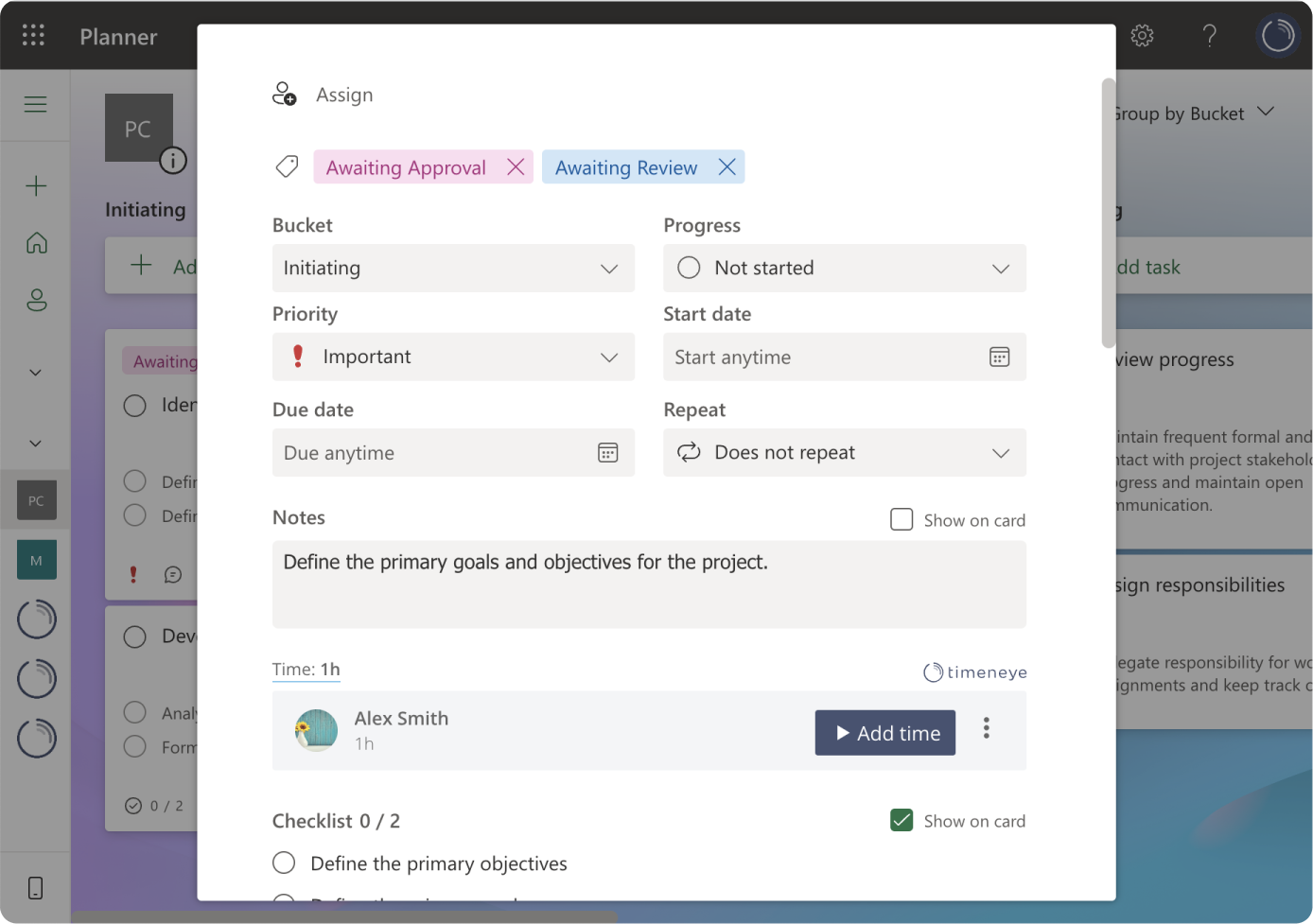
Another feature that should not be overlooked is Microsoft Planner's labels. Labels allow for effective task categorization and organization using colorful tags, helping to quickly identify different task types.
Pros: Seamlessly integrated with anything Microsoft, included in the MS Suite, easy to use, allows for clear task assignment and visualization
Cons: Requires Microsoft 365. UI is a bit too simple and not really customizable. In forums and reviews, users report that it's quite difficult to get timely support from Microsoft in case of issues
Nothing says "Kanban boards" like Trello, the tool that started it all. Trello (now part of the Atlassian suite) was one of the first to popularize the Kanban-style way of visualizing tasks, for agile developers and project managers in particular.
Trello's price is calculated per user per month, and offers a pretty generous free plan, and the paying plans start at a reasonable price, making it a preferred choice for small teams, growing teams, and startups.
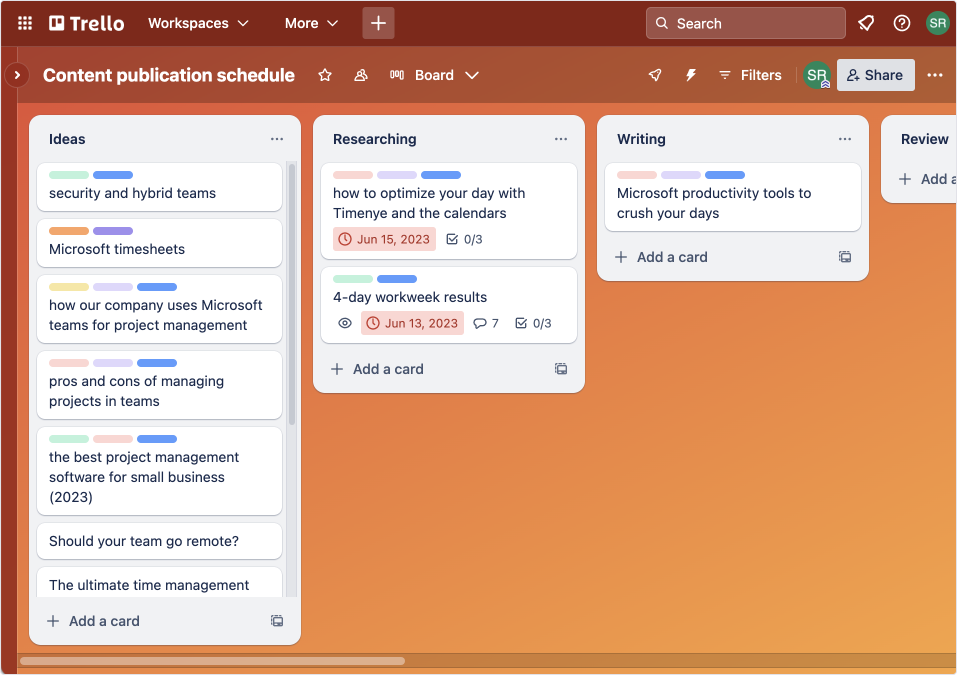
Trello offers many templates to choose from, making it easy to build your boards to suit your specific project needs. Whether you're managing a marketing campaign, organizing a product launch, onboarding new team members, or planning a team retreat, there's a template to help you get started quickly and efficiently.
Over the years, Trello has built a passionate community of users who are always willing to share their tips, tricks, templates, and best practices for using the tool effectively.
Instead of developing endless features, Trello has pushed its Power-Ups: these add-ons allow users to integrate with other apps and services that are essential to your workflow, from time tracking and project management tools to communication platforms and file storage services. All you need to do is install the Power-up from their marketplace.
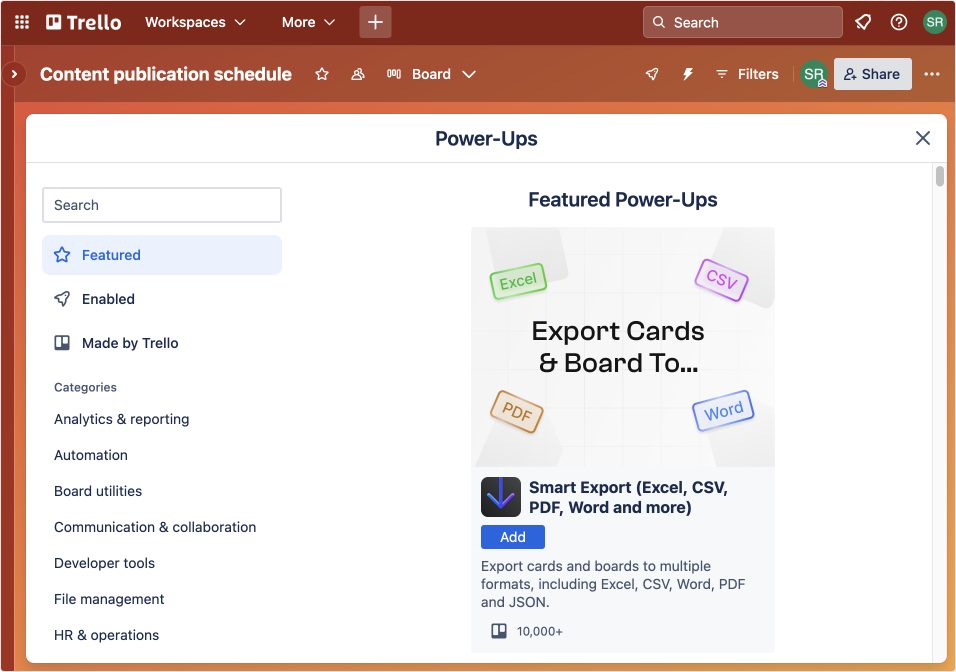
Pros: versatile and user-friendly, colorful and fun, with lots of power-ups and add-ons to expand its functionalities. Very accessible for small teams with a limited budget
Cons: too simple to use for complex projects, not good with showcasing task dependencies
While both tools come with their own set of advantages and disadvantages and offer similar functionalities, their practical applications vary.
You can make an informed decision by assessing your team's and company's specific needs. For example:
Because Trello can be used for a variety of purposes, for a period of time, here at Timeneye we utilized Trello as a feedback, suggestion, and roadmap board. We used its visual interface and easy-to-use functionalities to collaborate effectively within our team and with our clients.
However, we eventually made the switch to Microsoft Planner due to its versatility and because our company shifted entirely to the Microsoft Suite. We found that Microsoft Planner worked well for our project management processes. And then when we built the native Microsoft Planner- Timeneye integration, we added time tracking in one cohesive workflow. This integration allowed us to track time spent on specific Planner tasks more efficiently and accurately, helping our project planning and execution.
See how we developed an integration to track time for Microsoft Planner tasks.
When it comes to choosing a project management tool, both Microsoft Planner and Trello offer unique features and functionalities that can benefit different types of projects and teams.
By assessing your specific requirements, project complexity, budget, and team needs, you can decide which tool will best suit your needs.
Whether you prefer the seamless integration of Microsoft Planner with the Microsoft Suite or the versatile and user-friendly Trello, the ultimate goal is to make your project management more efficient. So, take the time to explore these tools, test them out, and see which one aligns best with your business goals.
Happy project managing!
Here are two options to kickstart your journey toward enhanced productivity:
1) Try Timeneye for free. If you’d like to see Timeneye in action and possibly test it with your team, you can start your free trial today.
2) Schedule a demo session with us, where we can show you around, answer your questions, and help you see if Timeneye is the right tool for your company.
Discover the best project management tool for your agency by comparing Microsoft Planner and Asana. Learn their features, benefits, and how to...
Torn between Microsoft Project and Microsoft Planner for your business? Here are main differences and to help you decide which tool is best.
Dealing with a new project, especially if you are new in business. Here are some tips to help you manage and deliver your first project