Peter Drucker is often quoted saying “If you can’t measure it, you can’t improve it”.
What good is keeping track of our work if all the data is not used to actually learn from it?
This is why we added a Reports section in Timeneye: to give our users a deep overview of their work, so that they can improve their productivity.
Today we’re announcing that we’re working on an update to introduce new and improved reports. As a first step, we’re making some radical changes to the Activity Report.
We’re retiring the old Activity report
The Activity report was one of the lesser used reports: running this report created a list of the time entries according to a series of filters.
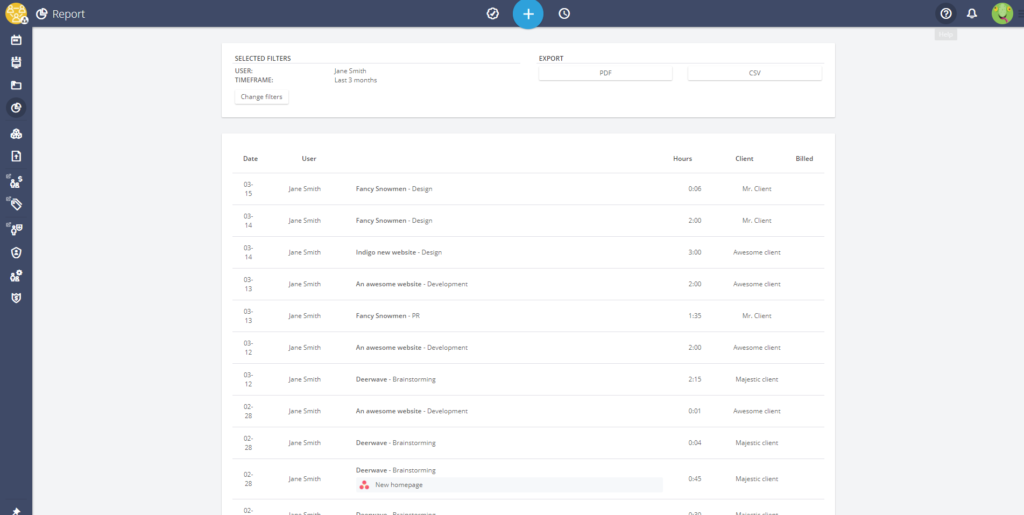
Our old Activity report
The problem was that this was basically a duplicate of Timeneye’s Entries log. The Entries log is accessible directly from the dashboard, and it, too, generated a list of entries that could be filtered and exported to CSV.
So we realized that it didn’t make much sense to have the same feature in two different (and often confusing) ways.
How to sort out your activity in Timeneye
From now on, clicking on the Activity report will directly open the Entries log. In the Entires log, you can perform several actions, and we’ve also improved some features and added new ones:
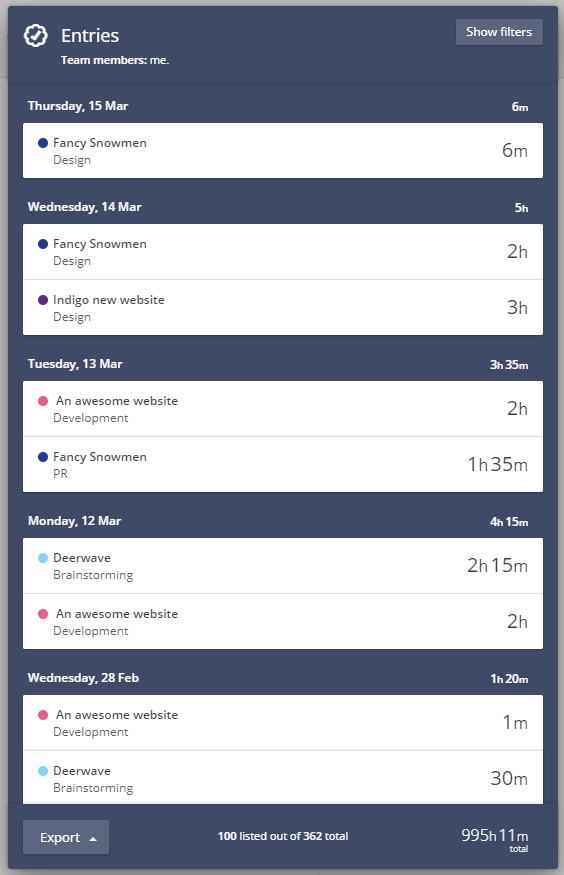
Unravel all the filters by selecting the Show filters button on top. This opens a sidebar on the left where you will be able to filter the entries by Team members, Groups (if you have them), Timeframe, Project, Phase, Phase Category, Client, Billed/Not billed and also notes or integrations. Multiple choices are available.
Exporting the entries to CSV and PDF
You probably noticed a brand new Export button on the bottom. Entries can be exported to CSV, and after this update, to PDF, too.
Filter your entries and then select the “Export entries based on the applied filters” option to generate your file. The download will start immediately.
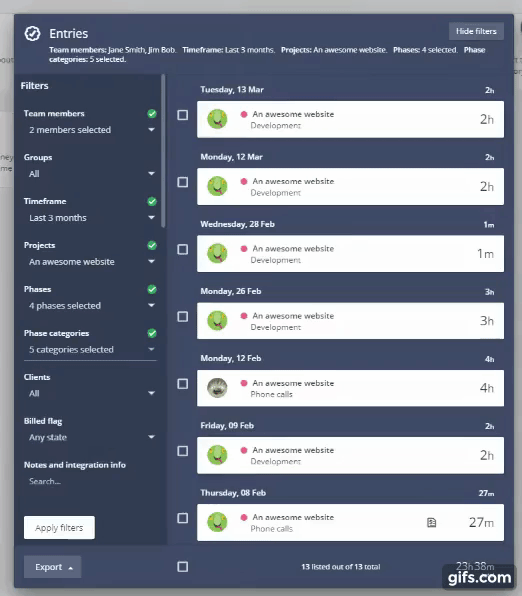
You can also manually select the entries to export just the ones you need to CSV or PDF:
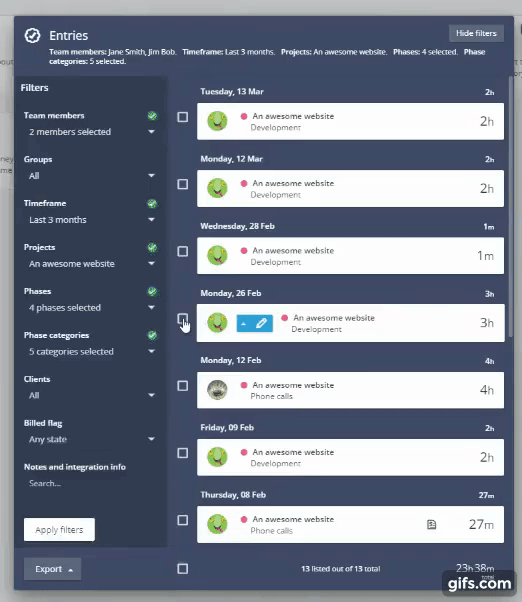
While we were at it, we also fixed a small special character issue on the CSV file exports.
You might have noticed that when you select the entries the sidebar on the left turns light blue. That’s because from there you can perform other actions, such as moving and copying entries across projects, and marking them as billable.
Make sure to give the new update a spin and let us know what you think about it!
The brand new reports are coming soon, so stay tuned and make sure to follow us on Twitter and here on the blog!