Managing projects is no easy task. It’s all about keeping everyone on the same page and monitoring the work as it progresses.
Today we’re introducing a new Status page. We’ve revamped the old “Status” page with a better interface, new sections, and a new way to visualize where time is really going.
The purpose of using a time tracking tool is to track accurately where time has been allocated. With this update, we wanted to help our users out by giving them a place where they could see it at a glance.
New design
Since we started working on the new Timeneye, we’ve redesigned and improved all of the sections one by one. The only one left was the old “Status” page.
The new Status is finally available today: it’s got a brand new Overview, and different tabs for Projects, Clients, Members and Phase Categories.
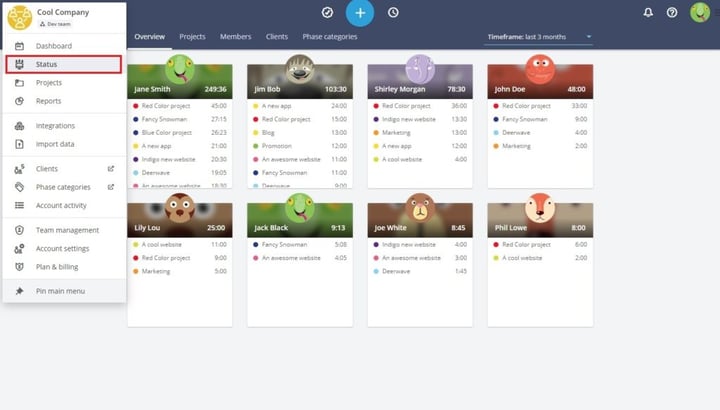
In the Overview, there’s a list of all the members of the account and the latest saved entries. The entries can be filtered by different timeframes: just select the one you need from the menu on the top right.
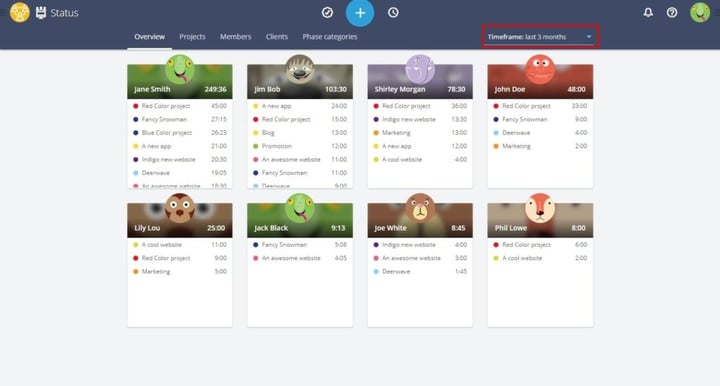
Monitor projects as they progress
The first section is the Projects tab. Simply pick a timeframe and you’ll see the list of the projects, and the total time tracked for each of them.
A small graph on the right will give you quick idea of the effort, too:
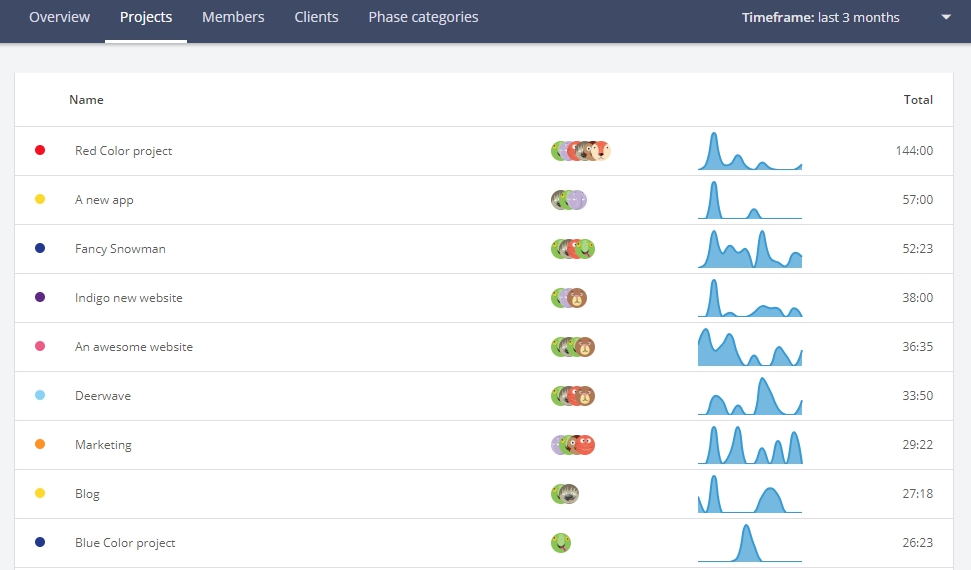
Click on the project’s name or on the totals to show all the time entries.
For more detailed data, head to the Reports section and run a Project report.
Who’s doing what?
What’s the team been up to?
The Members tab shows the total of hours tracked by every active member, and the projects he/she has worked on.
Next to the names are the total number of projects they have worked on. For example, managers can see who’s loaded and needs a break and who could take up some more work. Hover the mouse on the totals to see all the projects in detail:
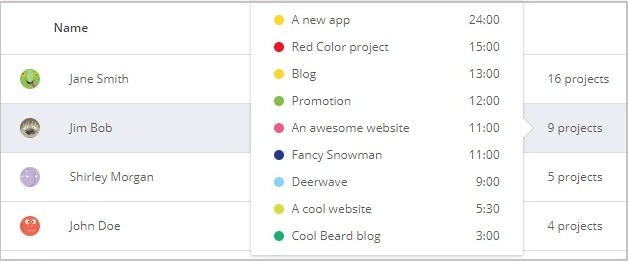
Check on Clients and Phase categories
Now you can identify at a glance which clients are taking your time:
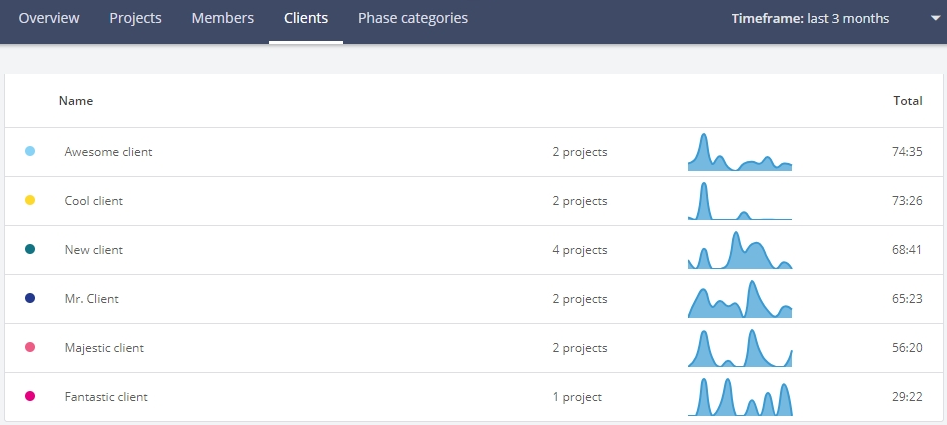
Also, in Timeneye users can set Phase categories to identify common working areas across projects. Now, it’s possible to check the time tracked for each of them in the Phase categories tab:
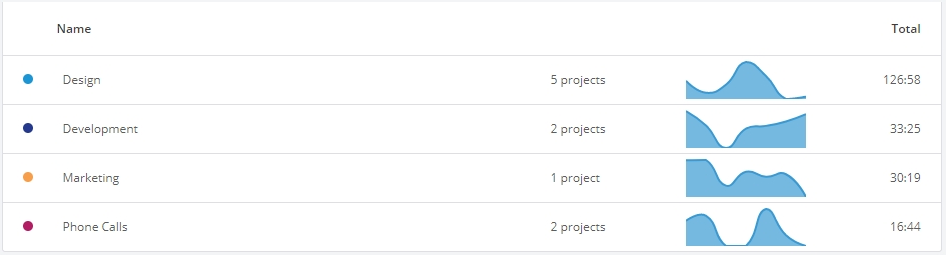
If you’re an Owner, Admin, or Group Manager of a Team in Timeneye, you can head to the new Status page right away to give it a try. If you’re using the Timeneye Free plan, you can get the Status (and more features!) by upgrading to a Business Plan.
As always, make sure to send us your comments and suggestions. 🙂
Happy tracking!