Time tracking shouldn’t disrupt your workflow.
This is why we’ve built several integrations with other services. Both our native and our browser widget integrations allow users to track time without switching back and forth between platforms.
With today’s update, we added some brand new Automation features to our native integrations with Asana, Basecamp 2, Basecamp 3, and the newest addition, ClickUp.
New automation features for Asana, Basecamp 2 and Basecamp 3
Timeneye offers native integrations with Asana, Basecamp 2 and Basecamp 3. The integrations included a few simple options to link and import users and projects automatically.
Today we’re introducing a new Automation section with a lot of new options for a better synchronization between Timeneye and your favorite tools.
The features can be easily switched on and off using a green toggle. The options with no switch are always active by default, to guarantee a perfect sync between the platforms:
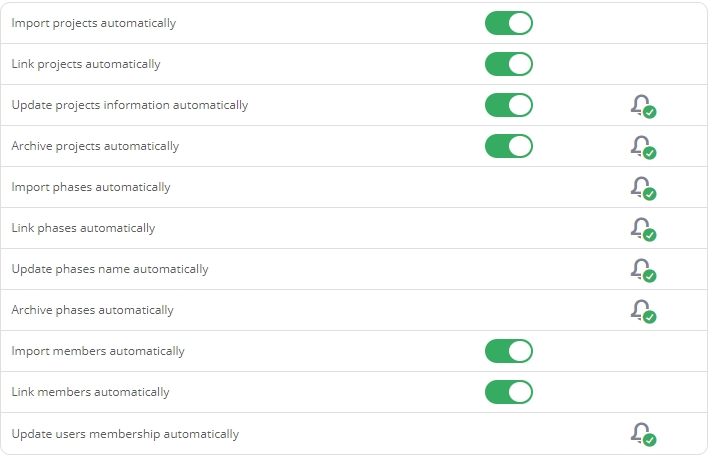
Hover your mouse over an option to see a brief explanation of what it does:
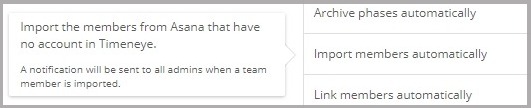
In the same panel, it’s also possible to turn notifications on and off, along with the automation:
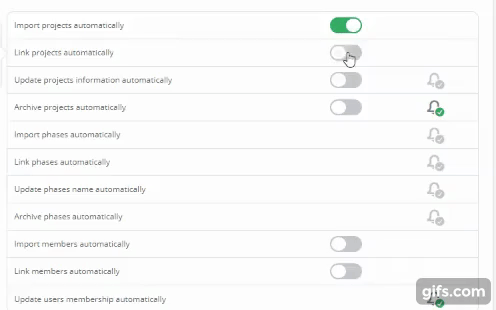
For those users who don’t want to use the automation, it’s always possible to link/import users and members manually from the Manage section:

The manage section is also useful to check which projects and users have been linked/imported into the Timeneye Workspace.
The Automation panel for Basecamp 2 has different options than the ones available for Asana and Basecamp 3. Still, it’s possible to automatically link/import projects and users.
Importing Projects from ClickUp
Last week we added ClickUp to the list of the integrations of our Timeneye Widget for Chrome and Firefox. The widget simply adds a small clock icon inside of tasks in ClickUp to track time.
Now you can connect your ClickUp account to your Timeneye Workspace from the Integrations section of the account:
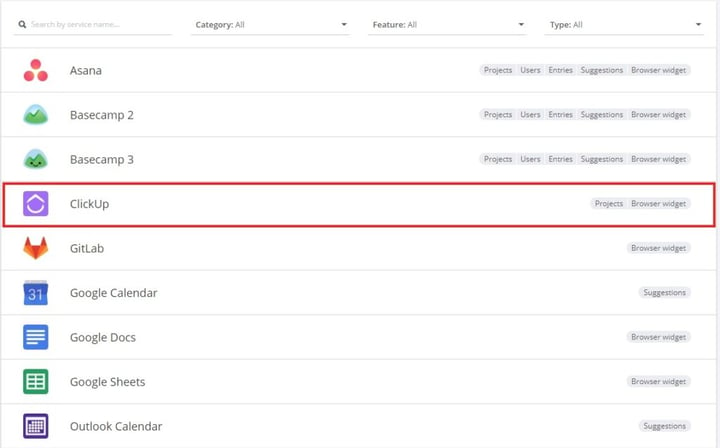
To experience a full integration, import or link your projects from ClickUp to Timeneye. You can either do it manually from the Manage section, or you can use the automation options for ClickUp:
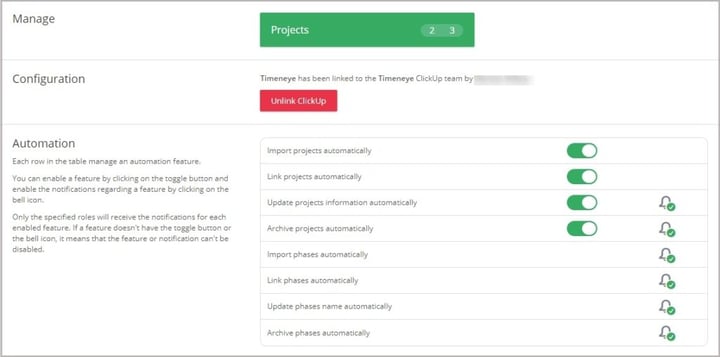
After that, when you use the little button to track time, you can select the projects and phases and never lose a minute of your work in ClickUp.
Please note: only admins and owners of a Workspace can manage the integrations.
We’d like to hear from you!
What service would you like us to add to our integrations? Let us know in the comments or write us at support@timeneye.com