The Timeneye's team is proud to announce a new feature to simplify your administrative tasks and free time from your daily workload: Time and Expenses Approvals. Thanks to this feature you'll learn to send and manage your approvals right from Timeneye!
👉 Try the new Approvals feature
Introducing the Approvals feature
In addition to tracking time for your projects and tasks, and analyzing productivity, Timeneye is now a centralized hub for keeping a team's timesheets and expenses all in one place.
Many users have been asking for a true-time approval feature, and now, we're happy to introduce it to you. This feature will give managers the possibility to easily check, monitor, and approve time and expenses, easily inside Timeneye.

Meanwhile, users who need to submit their time and expenses, won't need to jump through hoops and can fulfill this task in just a few clicks: they'll find their timesheet pre-filled with the time that they track daily, and they can make all the necessary edits and modifications before hitting Submit.
For the expenses, they can attach files like receipts and invoices, simplifying the process of adding and saving their documentation.
Who can approve what?
Just a quick reminder, there are different roles and permission levels in Timeneye, so different users can have access to different parts of the approval features.
Only Owners can activate the new Approvals feature, from the Features section of the Workspace setting.
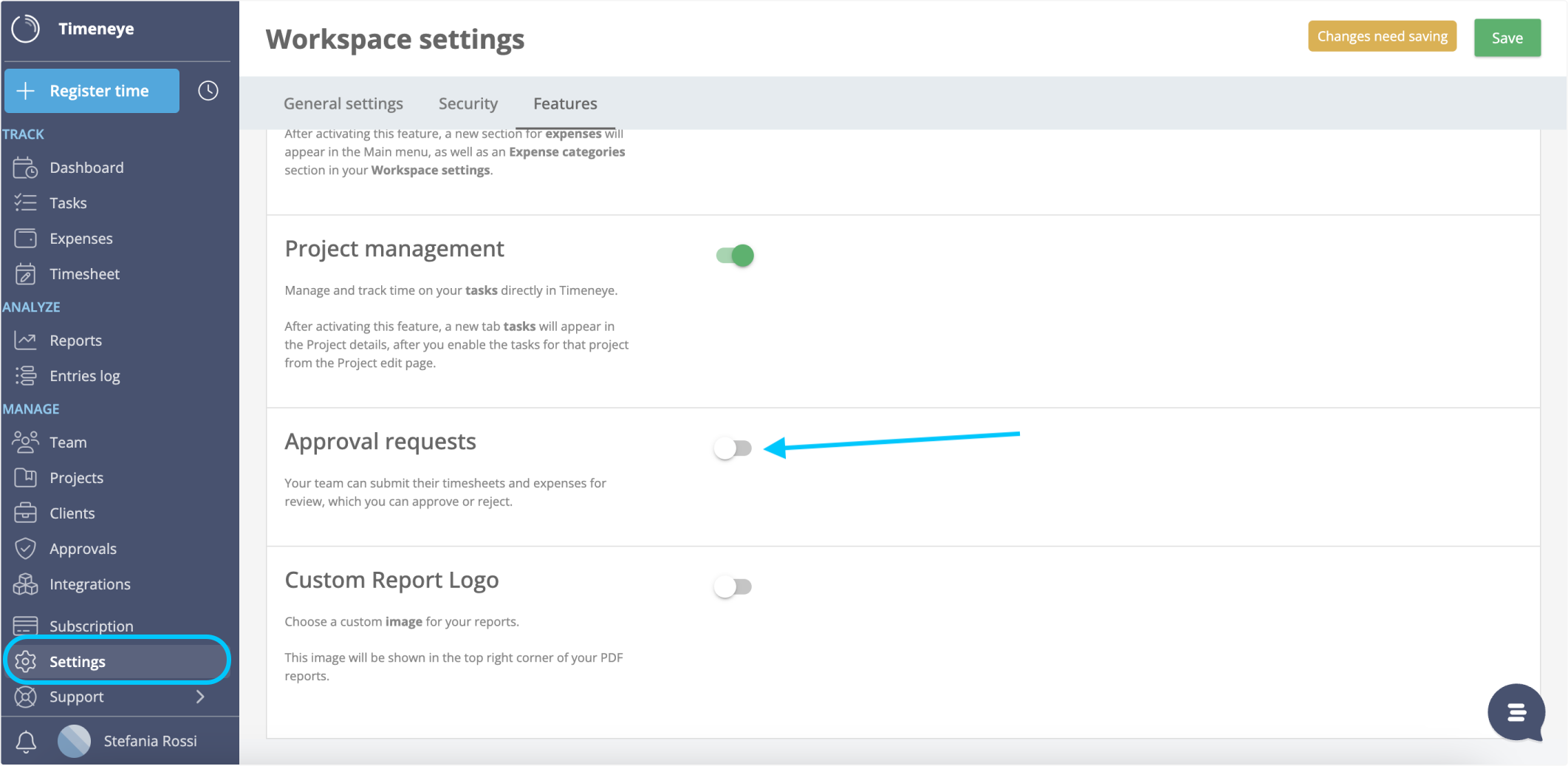
From there, they can configure the submission frequency to match the business requirements—whether it’s weekly, bi-weekly, or monthly. Owners can also select which timeframe the recurrence will begin (previous week, current week, or next week), giving them flexibility in managing deadlines. From there, they can assign specific users, such as Owners, Admins, Project Managers, or Group Managers, to approve timesheets and expenses for their respective teams or projects.
This ensures that each approval request is handled by the right person, at the right time.
How to submit time and expenses for Approval
Do you need to submit your timesheet and expenses as your boss requested?
No problem! We have made the whole process as hassle-free and quick as possible. Users will be able to easily access a Timesheet section from the left sidebar.
.png?width=2139&height=1031&name=approvals%20timesheet%20section%20(1).png)
... from which they can see their timesheet, and pre-complied with the time they have tracked daily. But corrections and additions can be done easily by clicking the + button on the day, or under the project columns.
.png?width=2151&height=1016&name=approvals%20flled%20timesheet%20(1).png)
Expenses can be submitted in the Expenses section. Don't forget to add any attachments (receipts, invoices...) you may have.
When you're done, click Submit and follow the status of your submission on the Timesheet page.
How do Approvals work for Managers?
On the other hand, if you're an Owner, Admin, Project manager, and Group Manager, you can review and approve the teams' submissions from the Approvals section.
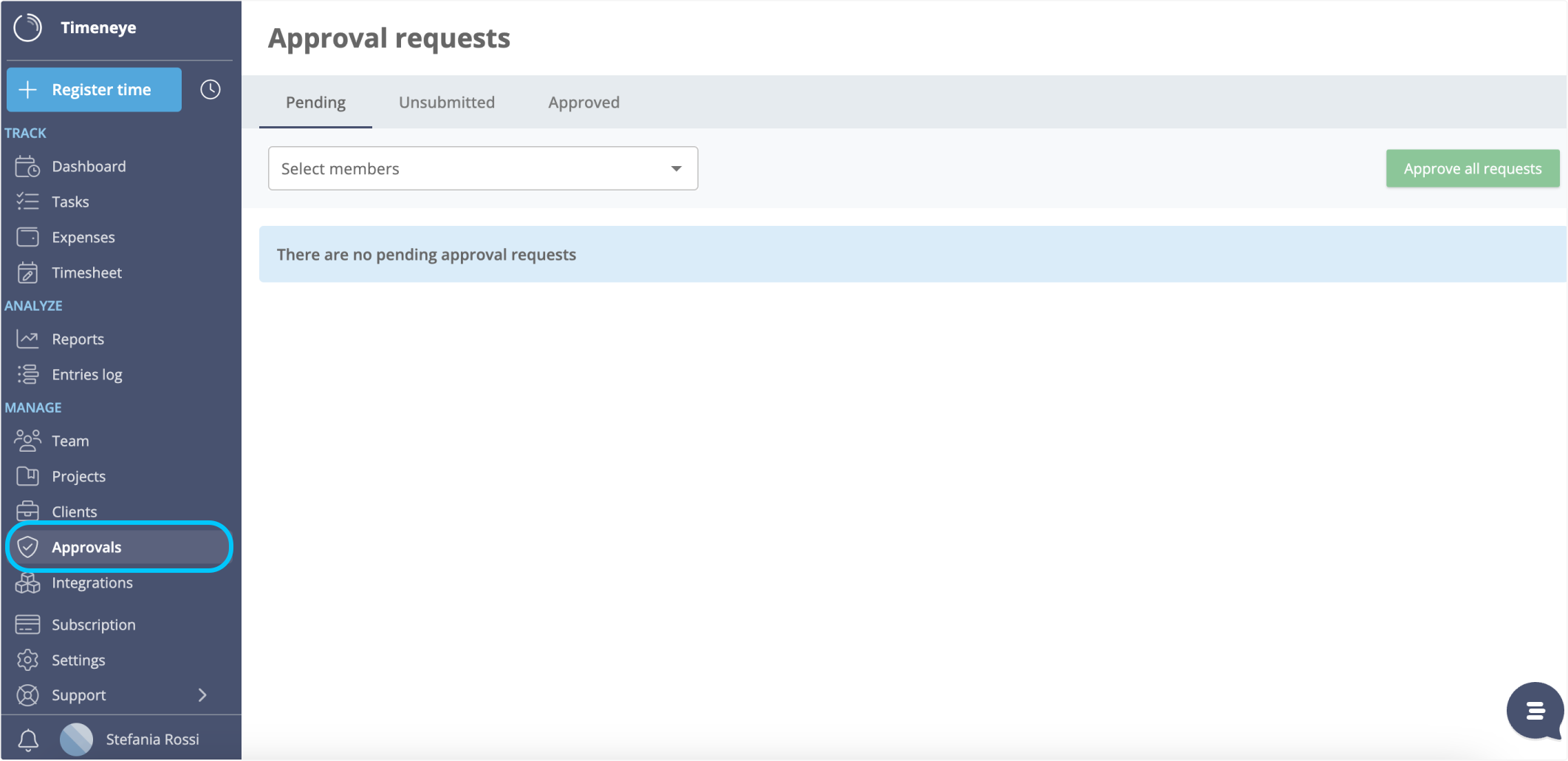
Manage and review the users' submissions easily from the same section, and decide to approve or reject them, in just a click. If everything looks good, a simple click on the user’s name lets you approve both their time and expenses in one go. If necessary, you can even batch-approve all pending requests with a single click to save time.
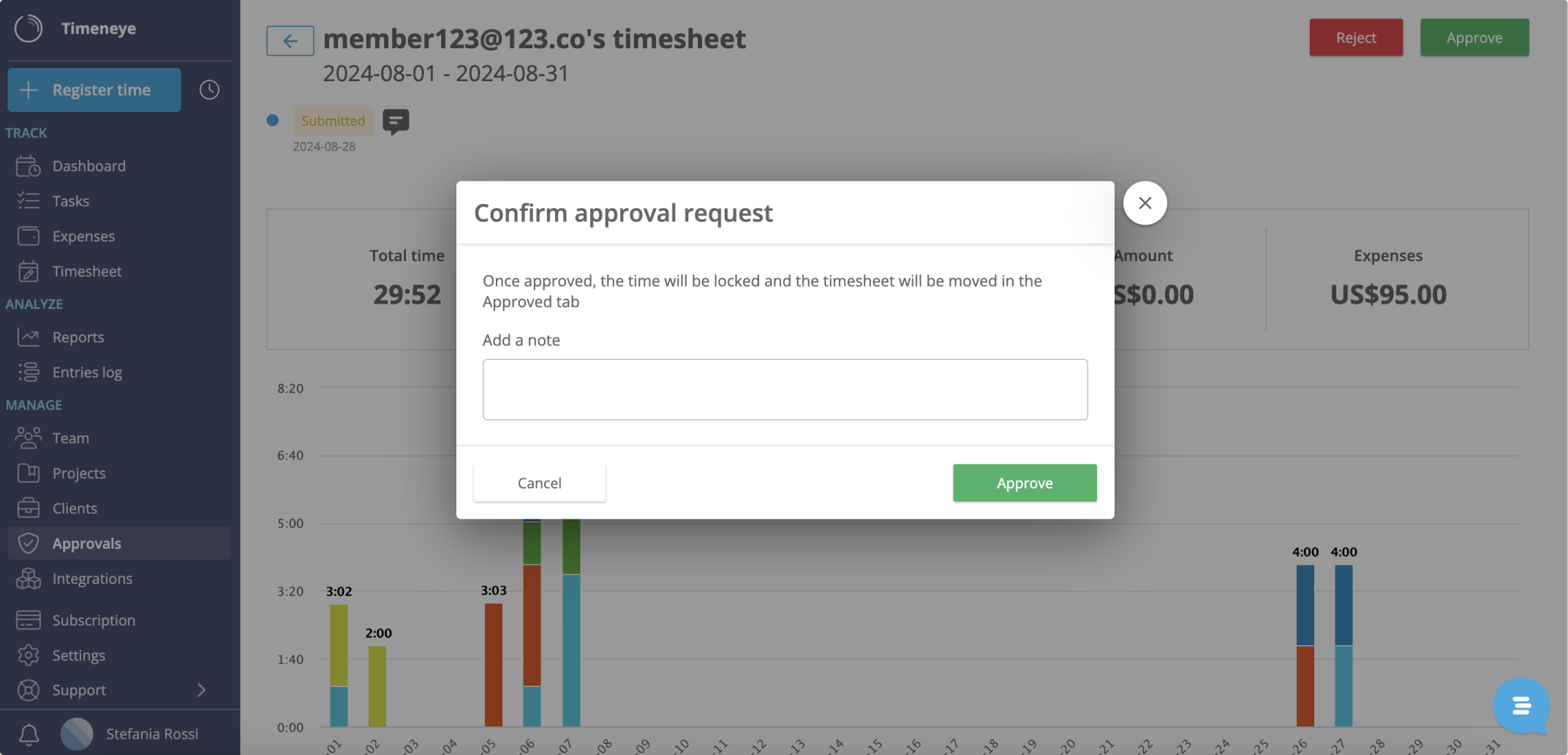
Need to send something back for revision? The Reject button allows you to add notes for feedback, and users can resubmit their timesheets for further review.
We want to reduce manual intervention as much as possible, so for example mangers can automate reminders, or the submission of any unsubmitted timesheets after a defined period, ensuring that no one misses a deadline.
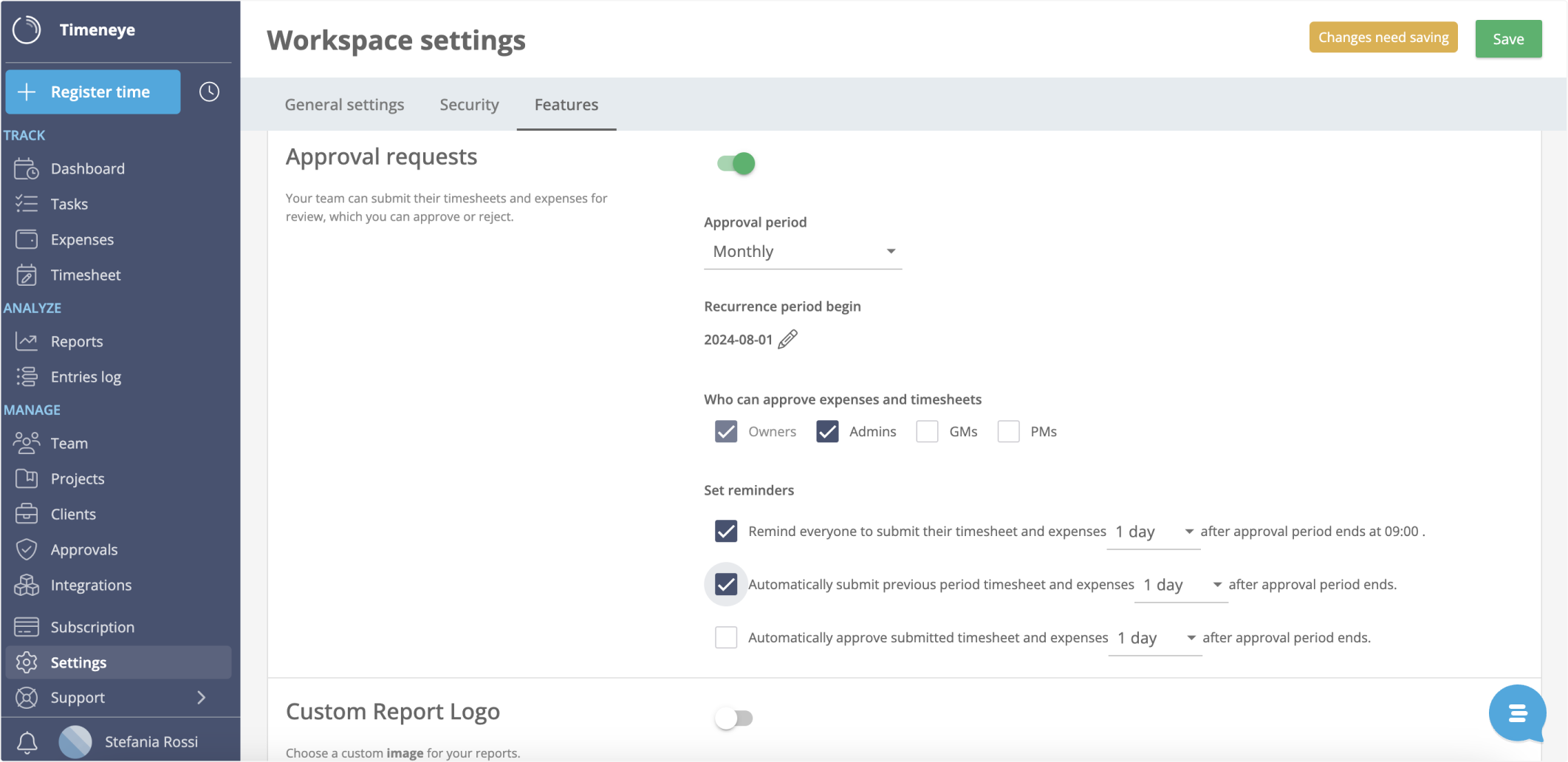
Our Approvals feature will hopefully reduce the time spent managing administrative tasks. We love to hear our user's feedback so make sure to let us know what you think!
Please note: this feature is included in the Premium plan only. Check out all our plans and features here!