Having a steady flow of revenue from clients is a challenge for most businesses.
A breath of oxygen can come from offering recurring services at a fixed price, to the same clients. But how can businesses be sure they can stick to the work planned, and not exceed it?
Today, we’re happy to announce that we’ve added to Timeneye a new PRO feature that will help do just that: recurring hourly budgets.
Recurring budgets: all you need to know
- How to set a recurring budget for new projects
- How to add a recurring budget to an existing project
- Keeping an eye on the budgets
- How to allocate part of the recurring budget to members
- Recurring budgets and timezones
- How to check when the budget will reset
Until today, hourly budgets in Timeneye could only be set for a whole project. That worked great for projects that have a start and an end. But many of our users (agencies, support teams, etc) needed a better way to stay on budget for recurring services on a monthly and weekly basis.
The new recurring budgets can also be used by those who want to keep track of repetitive tasks.
For example, I have set for myself a maximum amount of weekly time that I allocate to manage Timeneye’s social media pages. This helps me simultaneously block time on my schedule for that activity, while also making sure I don’t exceed and have time for all the other marketing activities.
How to set a recurring budget for new projects
When you create your project, you’ll see the option to set up a budget in the Additional info section.
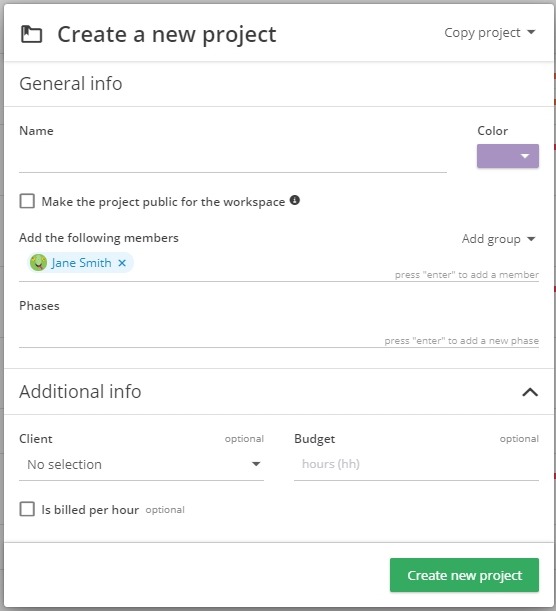
When you start typing your budget, a brand new field will appear, called Budget recurrence.
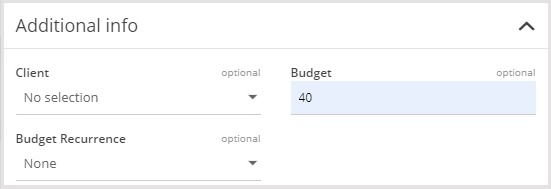
These are the options:
- None: the budget will never reset it will be just a one-time, total budget for the whole project;
- Weekly: the budget will reset on a day of the week of your choice, on a weekly basis;
- Monthly: the budget will reset on a date of the month of your choice.

How to add a recurring budget to an existing project
Simply go to edit the project: in the Budget field, start typing the new hourly budget and you’ll see the Budget recurrence option. Select when the budget will reset. That’s it!
How to keep an eye on your budgets
The difficult part of working with a time budget is sticking to it.
In the Projects section of the workspace, budgets are shown as progress bars under the respective column.
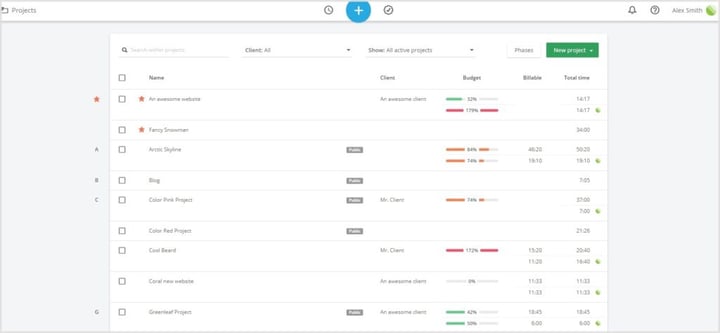
Also, when the recurring budget reaches 80% before it resets, users with the role of Project managers (PM) for that project will receive a notification. If the budget is exceeded before it resets, another notification is triggered.
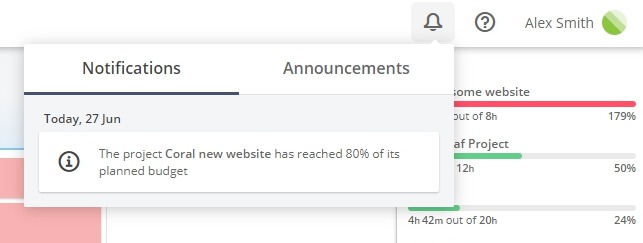
How to allocate part of the recurring budget to members
Let’s say your client has agreed to an hourly budget for your services, and you’ll have one of your team members performing the work.
Go to edit the project, and in the Members tab, assign part of the budget to the users. Their own budget, too, will reset accordingly.
Recurring budgets and timezones
The recurring budgets reset according to the timezone of the Owner who created the workspace. This means that for teams distributed across different timezones, the exact moment of the day when the budget reset may vary.
(If the Owner who created the worksapce is archived or cancelled, then the timezone chosen is the next active Owner)
How to check when the budget will reset next
In the Project section of the workspace, click on the project and access its Project status view. At the end of the budget bar, you’ll see when the budget is supposed to reset.
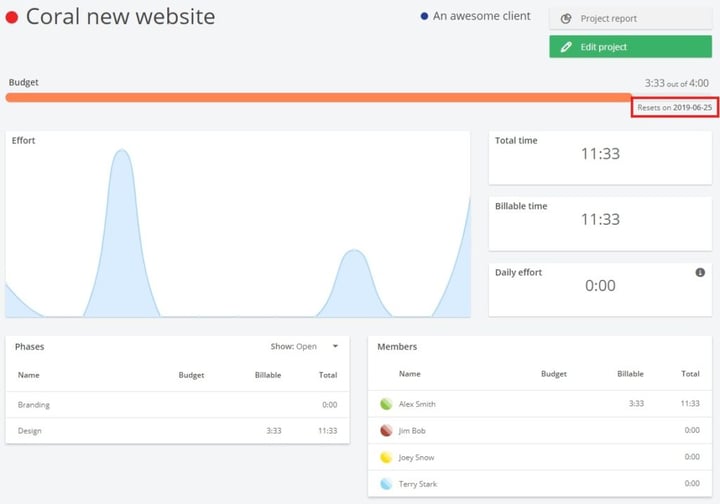
We hope this new feature will help your daily work! Let us know in the comments what you think.
The recurring budgets are part of our PRO plan. Upgrade to PRO if you’re on the Timeneye free plan to use this feature, and if you’re on our old Business plans, we added a quick way to switch from Business to PRO.