Timeneye Now Available on Microsoft AppSource and Teams store
Timeneye is now available on Microsoft AppSource and Teams Store, enhancing productivity and project management for Microsoft 365 users with...
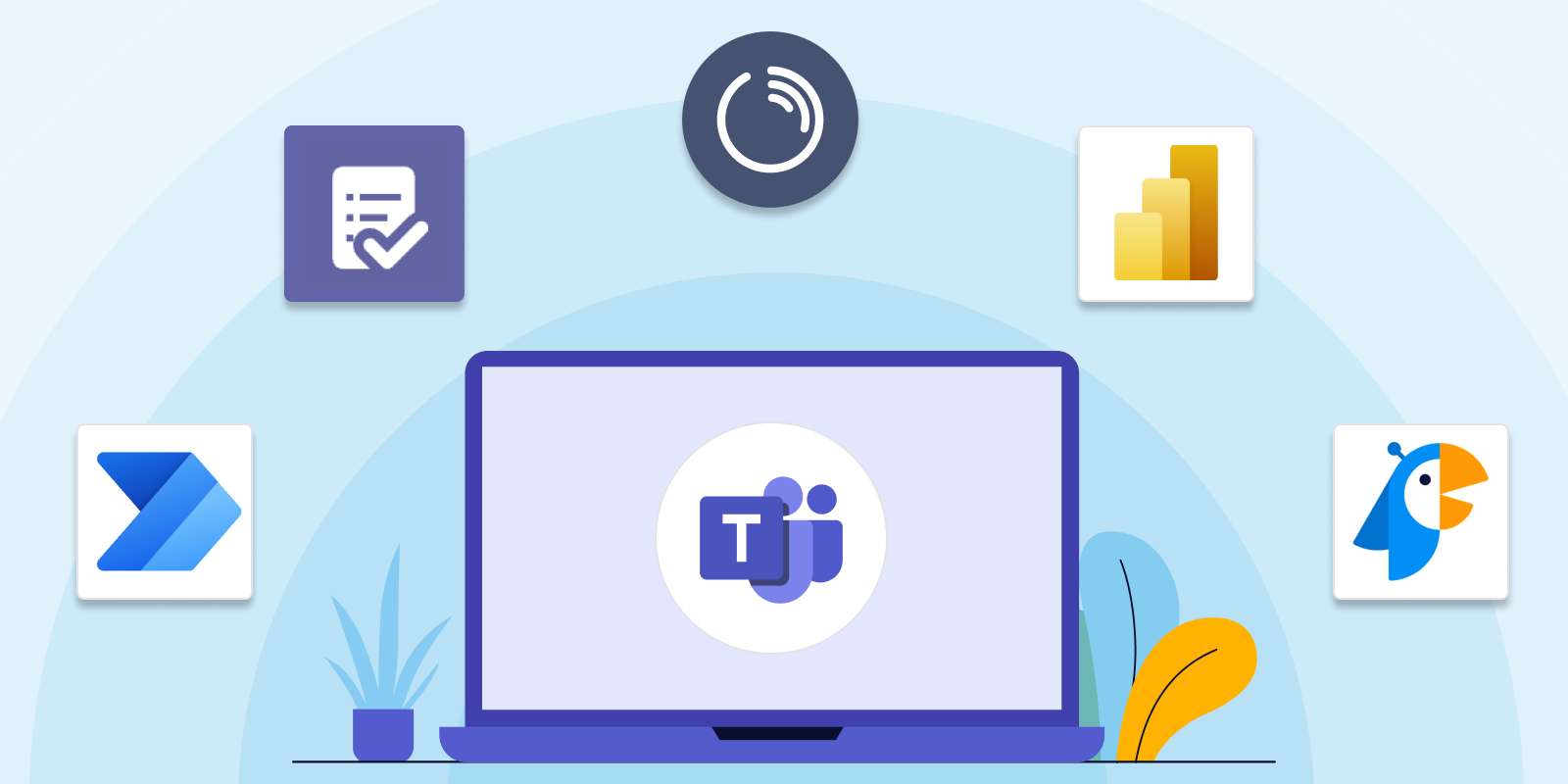
Microsoft Teams is a complete solution for instant company communication. But its potential doesn't end there. Several Microsoft Teams tools (apps) are available for every need and goal, from project management to visualization, to internal communication and teamwork.
Below, we have compiled a list of the best apps for Microsoft Teams, for companies that want to boost productivity.
We have curated this list after carefully reviewing the top apps featured in Microsoft Teams, while considering the essential challenges that companies encounter daily to maintain organization and productivity.
These are the top apps for Microsoft Teams that, in our opinion, will help companies boost productivity. Let's dive in!
Productivity apps offer numerous benefits for those who want to improve. Firstly, they provide ways to automate processes, monitor progress, and collaborate on projects in real time. This eliminates the need for endless email threads and ensures that everyone is on the same page.
Secondly, productivity apps can be added to Microsoft Teams, just by installing them from the store. Installation is simple, and with the right ensable of apps, you can turn the Microsoft Teams interface into a true productivity and management hub.
Furthermore, these types of apps increase productivity by adding features like time tracking, which usually aren't included in Teams' basic features.
The answer is, so many!
Whether you're looking to streamline project management, track hours and coordinate team members, organize tasks, keep meetings on schedule, or simply boost your personal productivity, Microsoft Teams has an app for every need.
To add an app in Microsoft Teams, go to the Apps section for the Microsoft Teams desktop apps and then scroll through the different categories to pick the one you need.
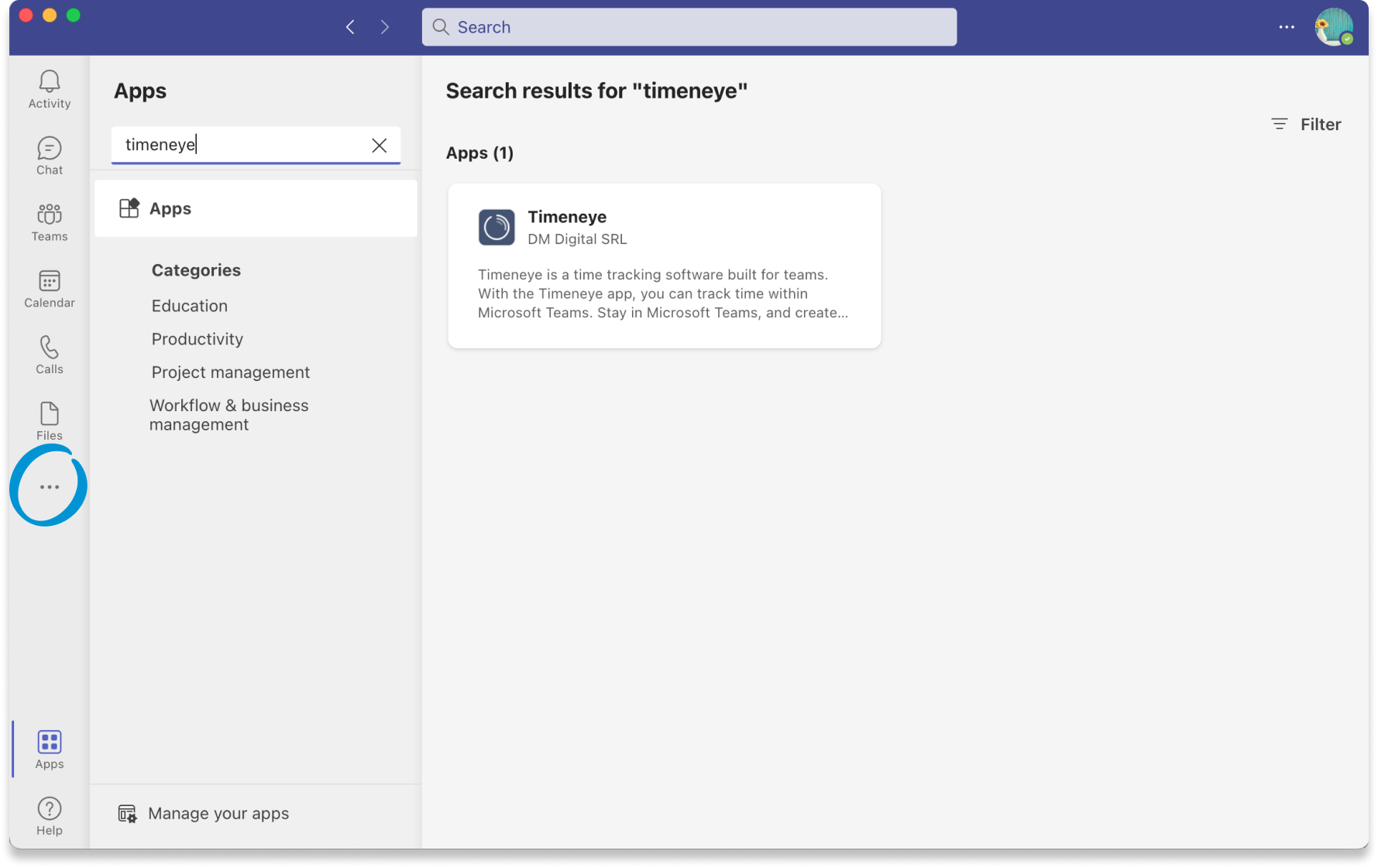
At first glance, the Timeneye app for Microsoft Teams might appear to be merely a simple, efficient tool for logging time and completing timesheets. And that alone is a fantastic feature.
But Timeneye offers more than that. Because Timeneye is a project-based Time tracking tool, with the app, you can also visualize a project overview to keep track of the time spent on projects, the budgets, and the phases. You can check if your project is within its budget, and keep an eye of the overall work, without ever leaving Microsoft Teams.
And you can run productivity reports, right from Microsoft Teams: you'll know which project is taking most of your time, and how to invest in the profitable ones. All of this can be done directly inside the Teams Desktop app! If you're looking for a simple time tracking solution for Microsoft products, this is the one.
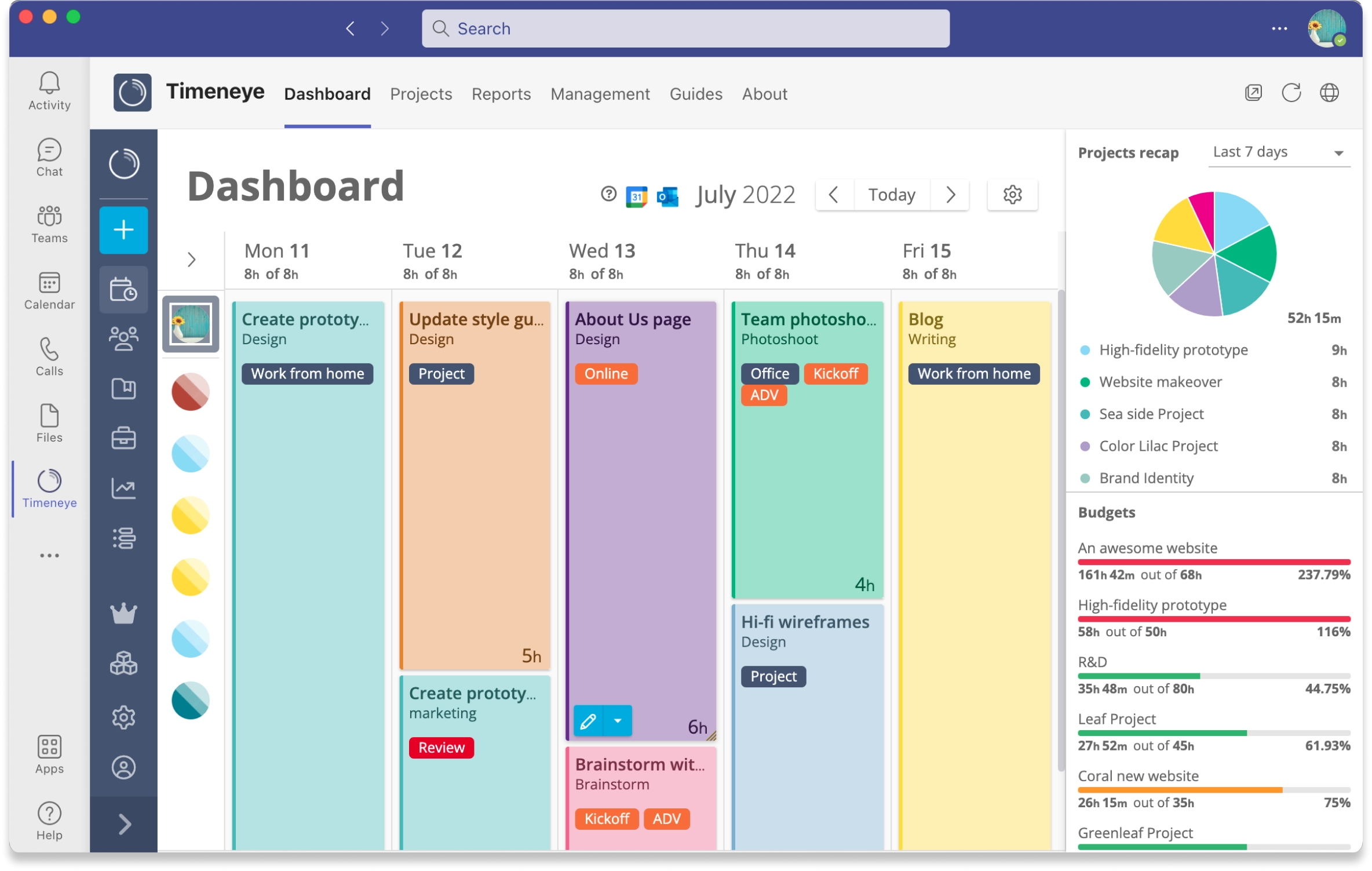
Price: multiple pricing plan, Starter plan from $9 per user
Pros: brings time tracking and timesheets directly in Microsoft Teams with no need to switch apps to track time
Cons: doesn't allow selecting start and end time for your time entries
Learn how to add Timeneye to Microsoft Teams
With Jotform’s Microsoft Teams forms, users can seamlessly organize, share, and manage their forms and send their submissions to the Teams platform. This tool is perfect for teams that rely on collaboration and quick feedback, from HR and project management to customer service and event planning. You can send submissions to standard and private channels, automatically send private channel messages, and create meetings on your Teams calendar.
With Jotform, users can easily create and organize forms, gather responses in real-time, and collaborate with the team on important data. It’s designed to make data collection and automated workflows as smooth as possible.
.png?width=1655&height=1047&name=Monosnap-Create-Microsoft-Teams-Forms-Jotform-2024-09-23-10-44-24%201%20(2).png)
Price: Free version available; paid plans starting from $34 per month.
Pros: Easy-to-use interface but advanced features, automation capabilities
Cons: Lower-tier plans have limits on numbers
This app made by Microsoft will keep all your individual tasks in one place. If you're a Microsoft Planner or Microsoft To Do user, with the Planner app you can create, assign, and track tasks individually or collaboratively with your team, and see everything in one place. The new Planner App unifies all your tasks and to-dos in one place.
Team members need to know what they're supposed to work on every day. Tasks show up in a tab at the top of a chat or channel. In the tab you can keep all the tasks in one place, can update their status, and manage priorities and deadlines.

Price: included in Microsoft Teams
Pros: Keeps all your tasks in one place
Cons: good for basic task management, but doesn't allow for complex task dependencies
Who hates repetitive, menial tasks that take up too much time of your day? We sure do!
Automation can help people reduce wasted time and optimize daily workflows. Power Automate, another product by Microsoft, lets you connect different apps via triggers and actions. When a certain trigger is activated in an app, some action that you have set happens in the other app. The real upside of this app is that it's basically no code: everyone can build workflows without having to bother a developer.
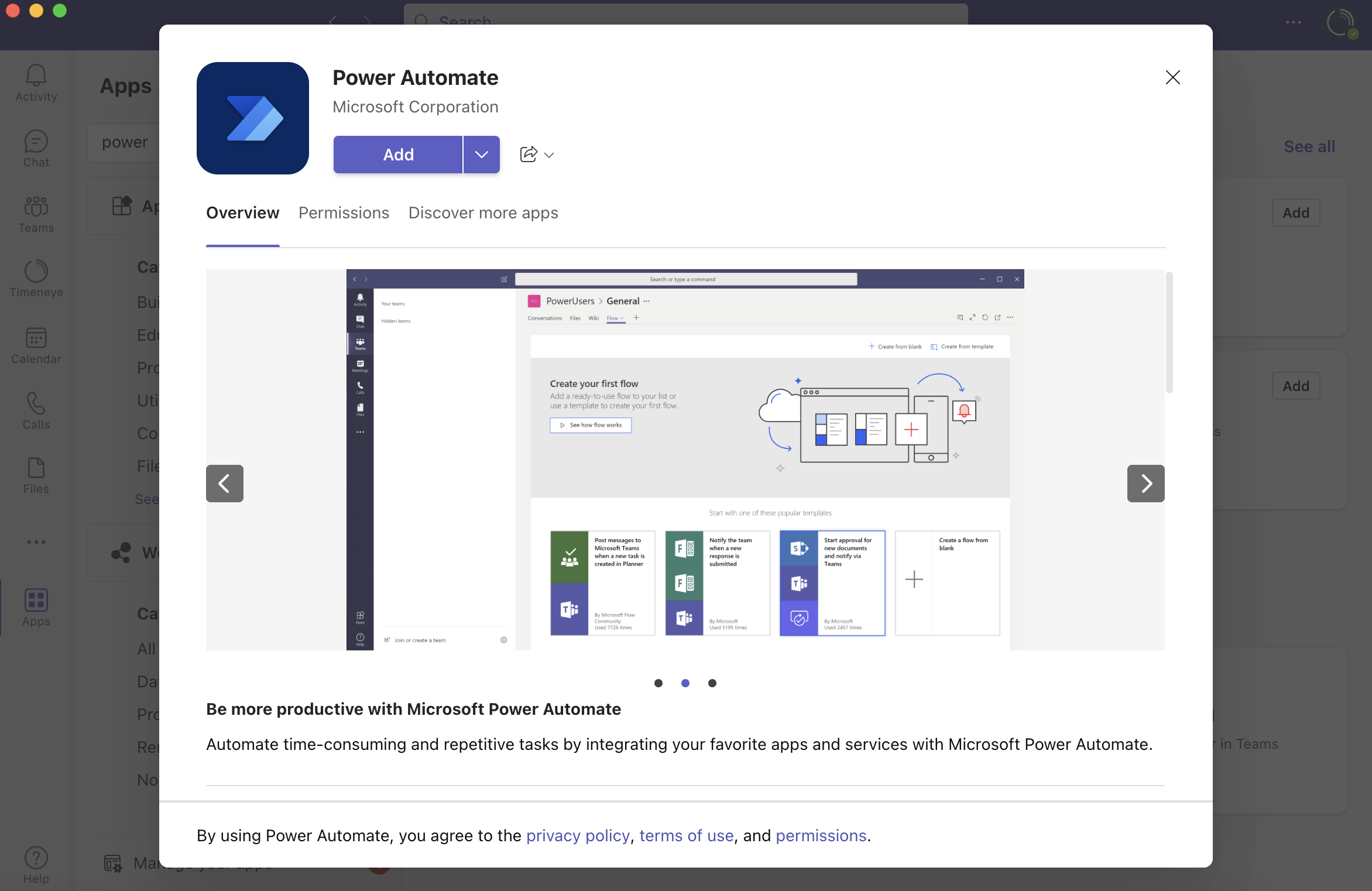
Price: both monthly and pay-as-you-go options available, starting from $15 and $0.06, respectively
Pros: virtually no code is required
Cons: figuring out how to make the triggers work can take some time
The best decisions are data-driven decisions.
If you could actually see and share those data in a beautiful, visual way, then the whole company can be sure to optimize time, take smarter steps, and focus on the most important KPI.
Power BI is a data visualization tool made by Microsoft. Now you can bring it inside Microsoft Teams to have easy and quick access to your data. No more switching back and forth between tabs while looking for that chart you needed to show in the meeting. It will be already there inside your Microsoft Teams app.
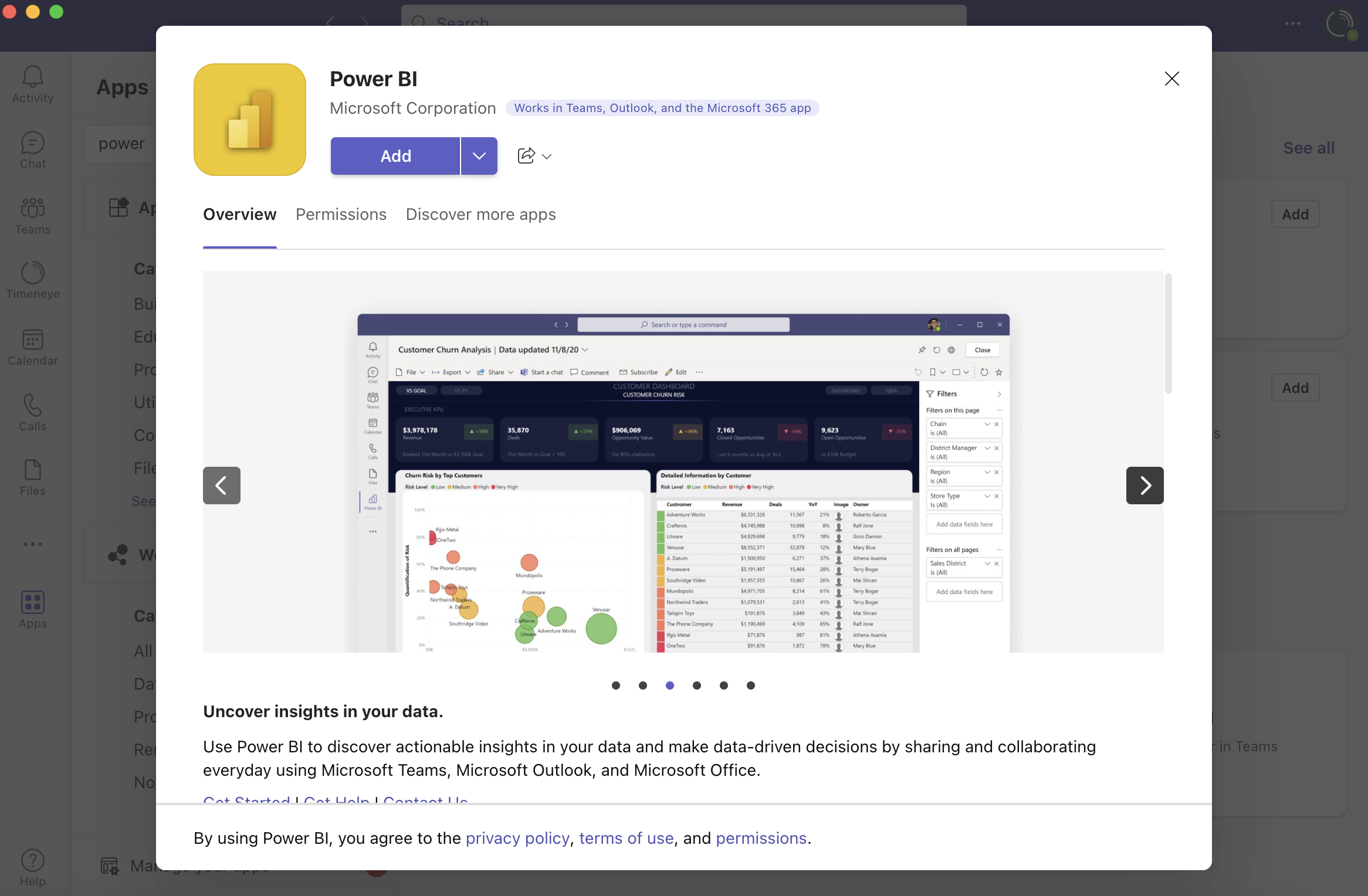
Price: basic free version available, Power Bi PRO starting from $9.99
Pros: visual and beautiful for the data-savvy of the company
Cons: requires quite the learning curve and can be intimidating at first
Polly, an engagement and survey tool, is one of the most popular apps for Microsoft Teams at the moment. After all, a happy and engaged team is a productive team!
With the Polly app from Microsoft Teams, you can send questions, polls, and quizzes to your team members. The app is very versatile and you can use it for gathering feedback from your team, preparing meetings (by asking your team members what they need to discuss), onboarding employees, and even sending little trivia and quizzes as icebreakers in your virtual meetings.
If you have a hybrid or distributed workforce, Polly will definitely help you keep it engaged.
Price: free basic plan with limited features, paid plans start at $49/month
Pros: simple yet versatile for purposes like engagement, onboarding, meeting management and product development
Cons: some reviews point out that the setup is not as straightforward as it should be
Trying to get more done and keep your team productive? Try adding these (or more) apps to Microsoft Teams.
Just to get you started, you can begin with taking care of your time!
Here are two options to kickstart your journey toward enhanced productivity:
1) Try Timeneye for free. If you’d like to see Timeneye in action and possibly test it with your team, you can start your free trial today.
2) Schedule a demo session with us, where we can show you around, answer your questions, and help you see if Timeneye is the right tool for your company.
Timeneye is now available on Microsoft AppSource and Teams Store, enhancing productivity and project management for Microsoft 365 users with...
Track time for Microsoft Teams calls effortlessly with Timeneye's new integration. Automatically capture call durations, edit details, and maximize...
Optimize your Microsoft Teams experience with tips on productivity, AI tools like Copilot, task management, and integration with Timeneye for...